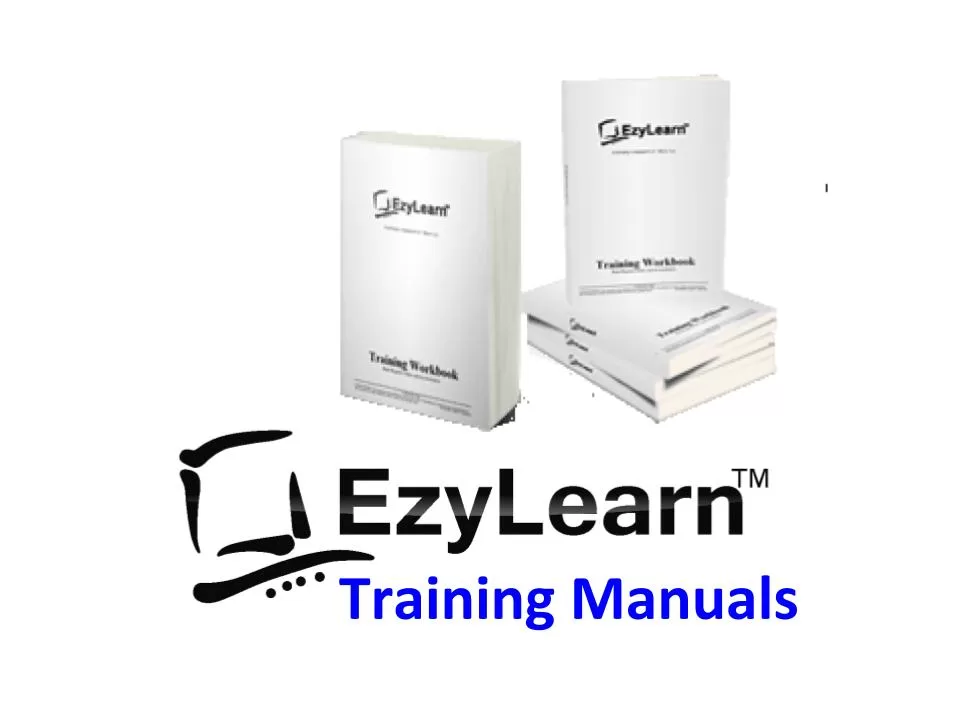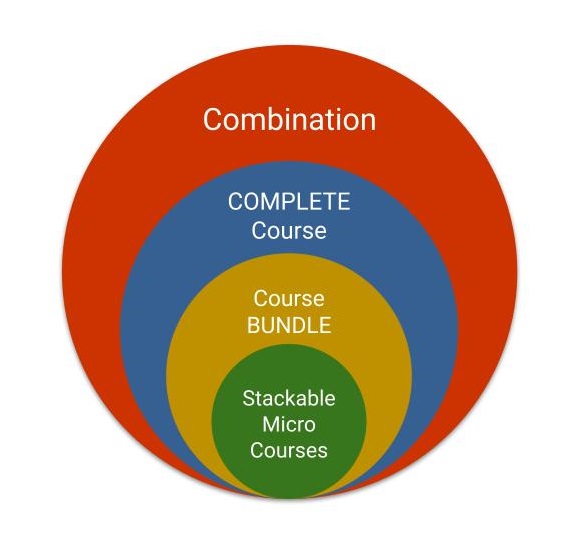Description
Microsoft Word Intermediate Training Course Topic Outline
Symbols, clipart and images
- Understanding clipart and image files and their differences
- The Picture Ribbon and image formatting options
- Inserting image files
- Understanding different image file formats
- Reshaping and changing image colour properties
- Water colours, background and brightness and contrast
- Cropping images
- Rotating images and choosing border and shadow formatting
- Text wrapping and alignment
- Getting images in front of and behind text
- Setting an image as a watermark
- Image transparency
- Understanding WordArt and WordArt formatting
- WordArt fill effects and colour gradients
Drawing and Graphics
- Where to find images online
- Understanding copyright and how to use other people’s image royalty free
- Getting data into a table and creating charts in Word
- Editing and formatting charts
- The difference between copying and paste and saving as a file and inserting
- Inserting, adding to and modifying an org chart
- Understand shapes in the Drawing Ribbon
- Text boxes and autoshapes
- Getting text exactly where you want it using text boxes
- Inserting lines and arrows to explain images
- Using Connectors for better structure
- Stars, Banners and Callouts in Word
 Symbols & clipart:
Symbols & clipart:
Learn about Webdings, windings, ZapfDingbats and many other fonts that are actually specific fonts used to show symbols. These symbols are used in bulletted lists as well as throughout text. Also learn how to use Clipart to make your document much more colourful.
You’ll learn: How to insert symbols by choosing from a large range of options and understand that these symbols can be formatted just like text. You can enter many symbols in one go and then drag and drop them around the document to where-ever you want them.
Clipart:
Learn about the insert clipart pane and how to search for clipart using keywords. Learn how to use the Clipart organiser to accumulate any images that are currently on your computer so that you can manage those images, plus any clipart that came with the software in the one place. Learn how to get to clipart images online. Learn how Images/clipart appear when they are first inserted into your document and much more…
Image Files:
These images are files that have either been downloaded from the Internet, taken with a digital camera or scanned from a photograph and they are full colour images (although they can also be black and white and greyscale) that are stored on your computer as a file. A good example of this is a logo. Your logo can be stored on your computer and then used in templates or fliers and brochures and price lists.
You’ll learn: How to insert images that are stored on your computer as a file, how to resize and re-colour them, plus change their contrast and brightness. These changes are only applied to the photograph while that photo is within your document (it doesn’t change the actual image file). Learn how to turn the Picture toolbar on and off and also how to crop and rotate an image.

Compress an image to make the file smaller so that the Word document can be sent faster via the Internet. Learn how text wraps around images and change it. You’ll learn about “in line with text” and how an image when initial inserted acts just like any other character. Learn how to change the text wrapping to Square, In front of text and even behind the text as a watermark.
You can now start to use these skills and the previous modules to create professional and colourful documents using images.
Drawing and Graphics (Workbook)
This section was previously called MS Word Course 209, but is now combined as part of MS Word Course 206
This course will teach you about using the large range of drawing tools that are available with Microsoft Word. Tools like inserting charts, callouts and banners, block arrows, organisational charts, flow diagrams and connectors and much more.
These can be created as separate objects or incorporated in your body of text to create a great visual effect that is easy to understand quickly.
CASE STUDY: Sales letters, professional resumes, flyers
The Microsoft Word Intermediate Training Courses will help you bring structure as well as creativity to your documents. It helps readers of your creations better understand what is on the page (for pricelists) and also enables you to make important things stand out from the rest of the text (using images, graphics, callouts etc). This course is ideal for the creation of sales letters, flyers and resumes, but even more sophisticated documents like tender proposals.