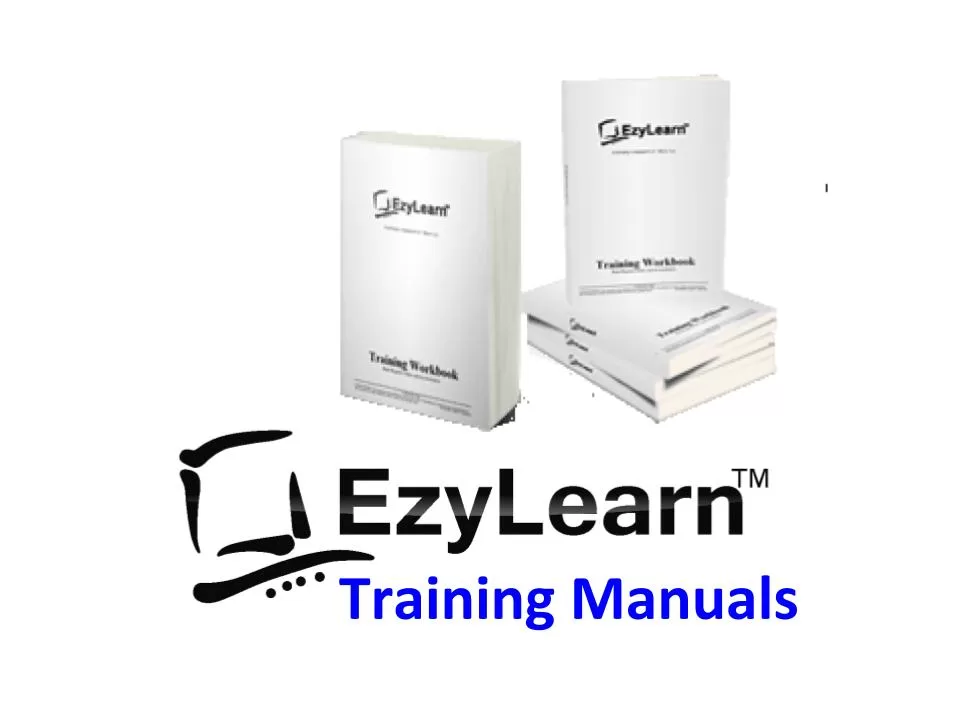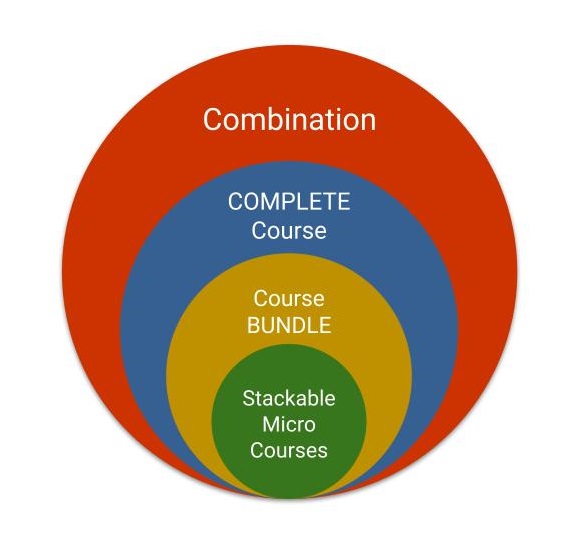Microsoft Excel Intermediate Training Micro Courses
Once you’ve mastered the Excel basics for dummies you’ll understand and be ready to delve deeper into each of the main uses for spreadsheets. You’ll learn data analysis skills relating to real life examples and understand database file structures for mail merge, exporting, importing and more.
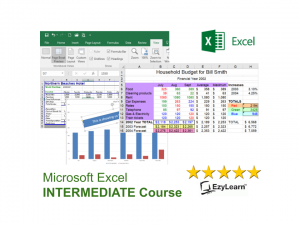 All of these Microsoft Excel Intermediate skills are included in the Excel Intermediate Training Course Package.
All of these Microsoft Excel Intermediate skills are included in the Excel Intermediate Training Course Package.
It’s available on a low upfront price or on a payment plan at $20 per week.
See the Microsoft Excel Intermediate Course Bundle
Microsoft Office Excel Intermediate training course skills include:
Views: Ways to view your spreadsheet on the screen and the reasons, how views affect the way your spreadsheet prints. Zoom (set and custom), Print Preview and page break preview versus Normal view, Page Setup: Including page orientation, Scaling and margins, and changing these settings, Print areas: Setting and clearing defined print areas, understanding the difference between default and set page breaks, Inserting and moving page breaks, Changing print order, centering the spreadsheet when printing and showing/hiding gridlines and headers.
Introduction to headers and footers, using preset and custom headers and footers, incl. file information and common fields, Freezing panes when viewing so that certain information headers remain on the screen while you scroll through lists, and Repeating rows so that when the information is printed rows or column headers are repeated.
Printing options.
Charting: Creating a chart and learning that charts are dynamic and based source data tables elsewhere within the spreadsheet, Inserting labels for heading, the x & y axis, values and more. Learning how to chart multiple rows and columns, Charting: Organising your sheet tabs, especially for new chart sheets, changing the data range within the chart wizard, charting several separate data ranges, charting options and different types of charts (pie charts), Chart formatting: Understanding chart objects for the purpose of formatting, understanding the buttons in the chart toolbar, and using right-click to format. Formatting a data series, and parts of a pie chart, having 2 different data formats within the one chart and how to get charts into Microsoft Word documents.
Number and percentage formatting: Understanding percentages to better use them in formulas and functions. Understand that cells can be formatted (even without data in them) so that when you enter data, it can look completely different to what you expected to see. Sometimes cells can be formatted in such a way that even though you enter numbers, a date may be shown. Relative and Absolute Cell references: Understand how relative cell referencing works to help you copy formulas and functions quickly. Also understand where they don’t work and why. Absolute cell referencing is a powerful way to reduce the amount of calculations you create to save several columns or rows of typing. Learn and understand fundamental mathematical functions that will help you perform most formulas and functions. Combine two formulas into one and write much better formulas and get to know the order of mathematical calculations. Using Functions like Maximum, Minimum and average, Getting to know the “Insert Functions dialog box”, how to search for a particular function and understand the concept of “arguments” (or syntax) in functions and function categories such as financial, Date and time, maths and trig, etc. Understanding and constructing an IF Statement. Comments: Understand the uses for comments. Insert comments that help to explain the purpose of a cell, choose the size and location of the comments and control the way they appear on the spreadsheet. Edit comments and change the formatting within a comment, change the name of the person who made the comment, and make sure that the comment appears all the time or only when you move the mouse to it. Show/Hide Columns/Rows: hide columns or rows with confidential information. Print the spreadsheet out without the confidential information, but use the confidential information to perform the necessary calculations.
Showing all 4 results
-

Microsoft Excel Intermediate Course 304 – Viewing & Printing
Sale! Original price was: $69.00.$39.00Current price is: $39.00. inc GST Add to cart -

Microsoft Excel Intermediate Course 305 – Charts & Graphs
Sale! Original price was: $69.00.$49.00Current price is: $49.00. inc GST Add to cart -

Microsoft Office Excel 2 Intermediate Course BUNDLE
Sale! Original price was: $249.00.$189.00Current price is: $189.00. inc GST Add to cart
Showing all 4 results