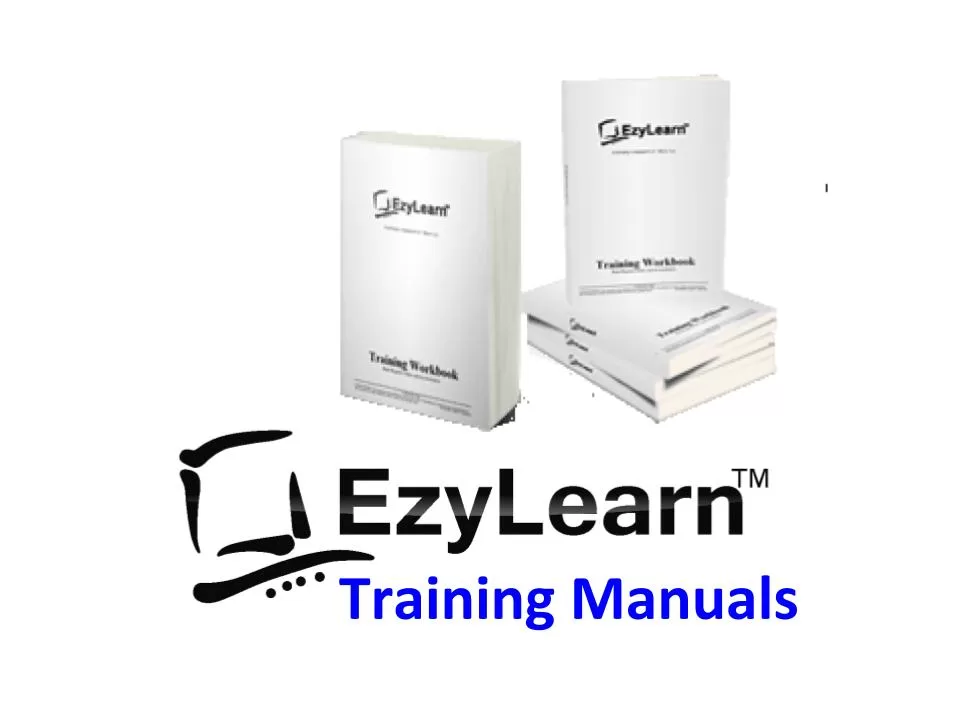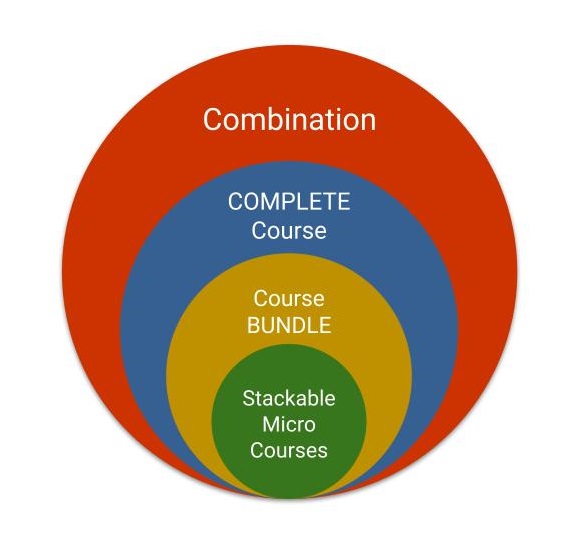Description
Microsoft Word Beginners Training Course Topic Outline
- Spelling and grammar correction
- Copying, cutting, pasting and advanced paste options
- Refresh on Save, Save and File storage locations
- Understanding text formatting – how to, and formatting options
- Font size and style and other formatting
- Formatting toolbar options
- Font formatting keyboard shortcuts and menu ribbon options
- Undoing and unformatting text
- Using Format Painter
- Multiple undo and redo options
- Print preview and other printing options
Formatting:
Text formatting effects individual characters that first need to be selected (highlighted). You’ll learn about changing the font, font size, style, colour, how to make characters bold, italic and underlined and how to make several of these changes at the same time using the mouse via the formatting toolbar and the Font formatting dialog box that is accessed via the menu bar.
Default settings
Learn how to change the default font that is used in most “Normal” documents and learn how to use Format Painter to make formatting a breeze.
Page Formatting:
Learn about the various page setup options and how to change the default Page Settings for “Normal” documents.
This section will show you how to make the page print sideways (landscape) or tall (portrait) – this is called Orientation and how to change your side and top and bottom margins (distance that text appears from the edge of the page).