TEXT US a Questions: 0488883655
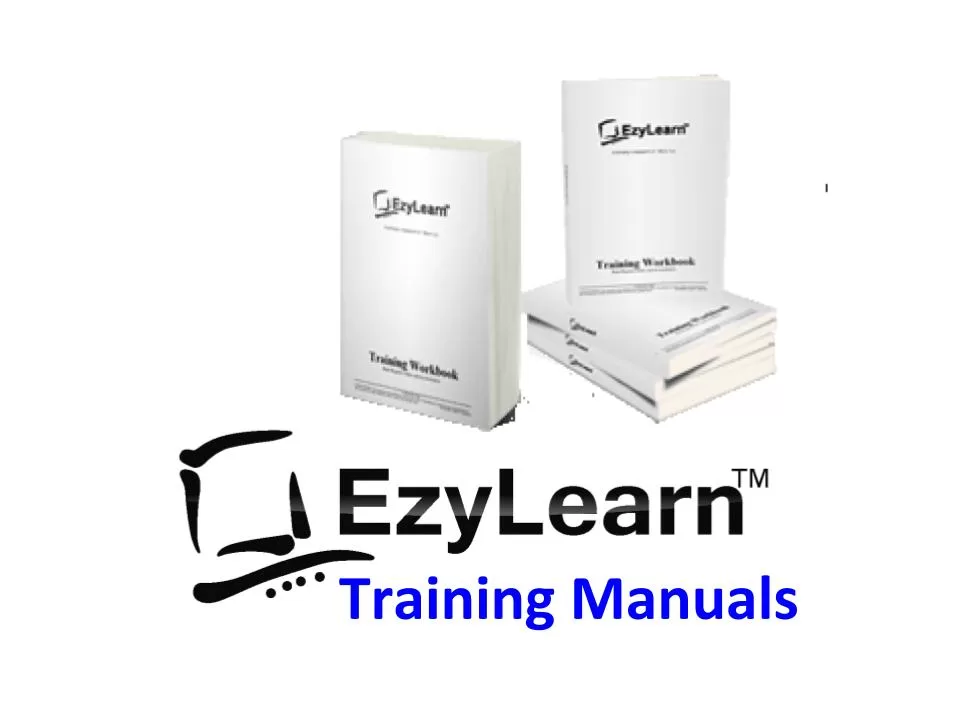
Training Workbooks NOW Available Separately
The Training Manual and Workbooks contain step-by-step tasks using case studies based on real world business scenarios. Browse our range and order online for immediate download to use for self-paced learning.
Online Course Support

Course Structure Explained
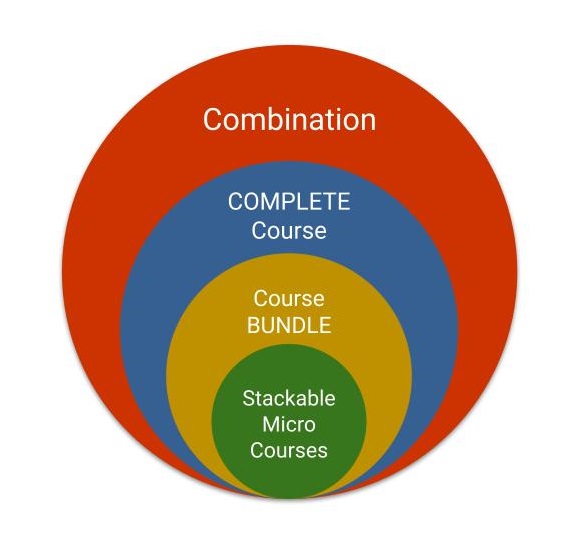
A course for every person on any budget. Our training micro courses & credentials are stackable and available to suit your needs and budget.
Search for a course
Type the first three letters of the course or topic you are interested in
Training Course Categories
- Academic Development Program
- Accounts Payable Courses
- Accounts Receivable Courses
- Bookkeeping Academy
- Bookkeeping Short Courses
- Business Administration Training Courses
- Certificate in Data Entry & Microsoft Office Essentials
- COMPLETE Packages
- Data Entry Training Courses
- Digital Marketing
- Intuit QuickBooks Online Courses
- Microsoft Excel Advanced Training Micro Courses
- Microsoft Excel Beginners Training Micro Courses
- Microsoft Excel Intermediate Training Micro Courses
- Microsoft Excel Training Courses
- Microsoft Office
- Microsoft PowerPoint Course
- Microsoft Word Advanced Training Courses
- Microsoft Word Beginners Training
- Microsoft Word Course
- Microsoft Word Intermediate Training Courses
- MYOB AccountRight Courses
- MYOB Business (Essentials) Training Courses
- Office Administration Certificate Course
- Online Business Courses
- Online Course Support
- Payroll Administration Training Courses
- Payroll Courses
- Reckon One Training Courses
- Training Course Manual
- Xero Online Accounting Training Courses
Cart
Product categories
- The Career Academy services are designed to give you ongoing course access and support as well as the opportunity to partner with us to earn an income online. You can learn how affiliate marketing works, earn […]
- HNRY aims to take care of everything by taking a percentage of your total revenue. This is GREAT for micro businesses but not good AT ALL as you scale and get larger. While Xero and HNRY […]
- Melio primarily competes with other accounts payable and payment automation platforms, including BILL (Bill.com), Tipalti, Stampli, and Coupa. These companies all help businesses with the approval process for paying suppliers or Accounts Payable. It also faces competition […]
- As the end of the financial year (EOFY) approaches in Australia, small business owners need to start preparing their financial records and making important decisions. June 30 is more than just a date — it’s a […]
- [A casual chat between two friends – Sam, a job seeker wanting to upskill, and Alex, someone who recently completed the EzyLearn Xero course.] Sam:Hey Alex, you’ve been sounding way more confident lately when you talk […]
- In today’s digital landscape, proficiency in cloud-based accounting software like Xero is essential for professionals in bookkeeping, accounting, and small business management. EzyLearn’s comprehensive Xero training courses are designed to not only teach the software but […]
- Have you seen the recent ads promotion 90+ % approval from their customers? The claims go from being more productive to being easy to use and this shows you how you can use statistics in your […]
- Intuit is hunting for ways of helping their software become more relevant to Australian small business owners. They recently sent me an email offering to pay $25 for my thoughts. What do you think I did? […]
- It’s interesting how negative the sentiment is on Linkedin and Facebook when you start seeing annual price increases for Xero. MYOB has been smashed in it’s social media marketing campaign for their MYOB Solo software but […]
- Have you noticed the social media ads for Reckon, MYOB and Xero? It’s 2 months out from the end of financial year and it’s interesting to see the comments on Facebook to the ads of these […]





Microsoft Excel Intermediate Course 306 Training Manual & Workbook – Functions & Cell Referencing
$89.00Original price was: $89.00.$69.00Current price is: $69.00. inc GSTThis Training Manual and Workbook contains step-by-step tasks using Microsoft Excel for training case studies based on real world scenarios including.
Description
Related products
MYOB Essentials Daily Transactions, Accounts Receivable/Payable Training Manual Workbook
$49.00 inc GST Add to cartMYOB AccountRight Daily Transactions, Accounts Receivable/Payable Training Manual Workbook
$49.00 inc GST Add to cartXero Course 516 – Cashflow, Budgets and Forecasting Training Course Workbook BUNDLE
Sale!$99.00Original price was: $99.00.$79.00Current price is: $79.00. inc GST Add to cart