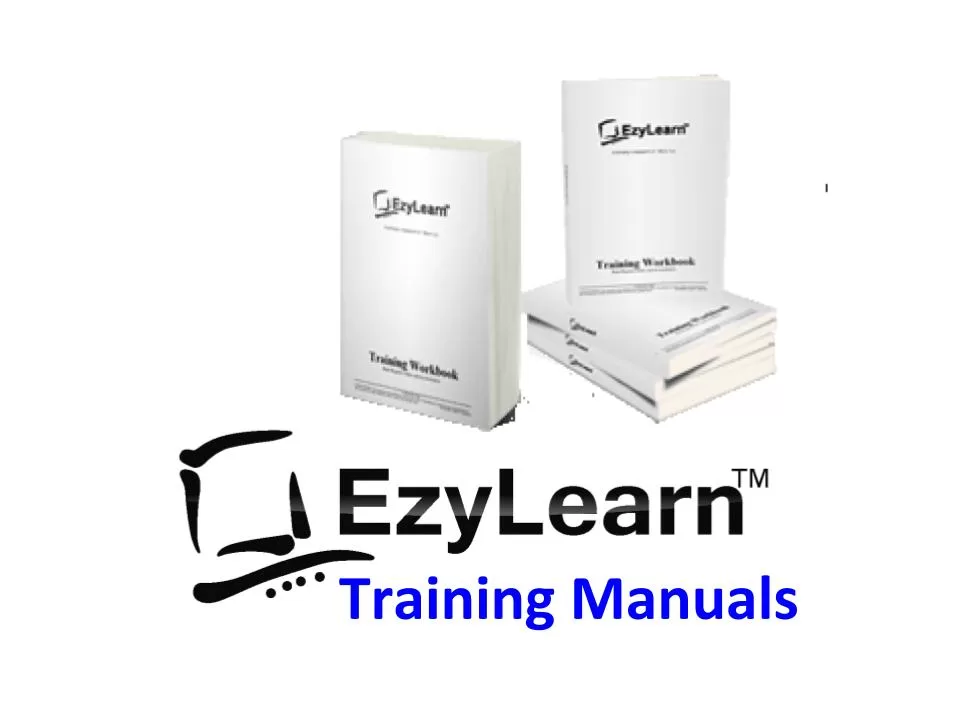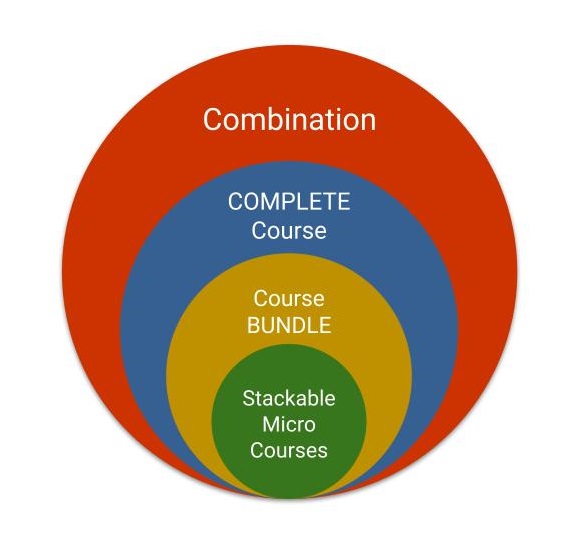Description
Advanced Microsoft Word Training Course on Breaks, Sections & Columns
- Use sections to affect formatting within each page or within a range of pages
- Exploring section break types like next page, continuous, odd page etc
- Using Sections to have multiple section titles in the header/footer
- Understanding how section breaks can enable one landscape page in a document of portrait oriented pages
- Converting a normal document to multiple columns
- Using Sections breaks to enable multiple columns in only parts of one page
- Column breaks
- Using section breaks with images, callouts etc to create a professional newsletter
- Using sections breaks to enable page number to start from the 2nd or 3rd page
- Using section breaks to create a title page and un-numbered table of contents
Sections, breaks and drawing objects in Microsoft Word
Understanding how sections work, continuous, column and page break sections, different page formatting for individual pages, make one page print sideways, choosing the number of columns, combining a section of 2 and 3 columns on the one page, making text start at the top of the next column, having different headers and footers for different sections, decide where you want the page numbering to start, inserting reference fields in the header/footer…
Title Page, Cover Pages and other sections
When you are creating a complex document like a proposal or detailed project plan your cover page will be simple and clearly state what the document is. It will be followed by a Preface or Introduction, Table of contents and then the body of the document. Each of these sections can contain different formatting to make it look professional and well organised.
Several Sections on One Page
You’ll create a single page newsletter with masthead, call-to-action graphics and articles in columns all on the one page
[gravityform id=”1″ title=”true” description=”true”]