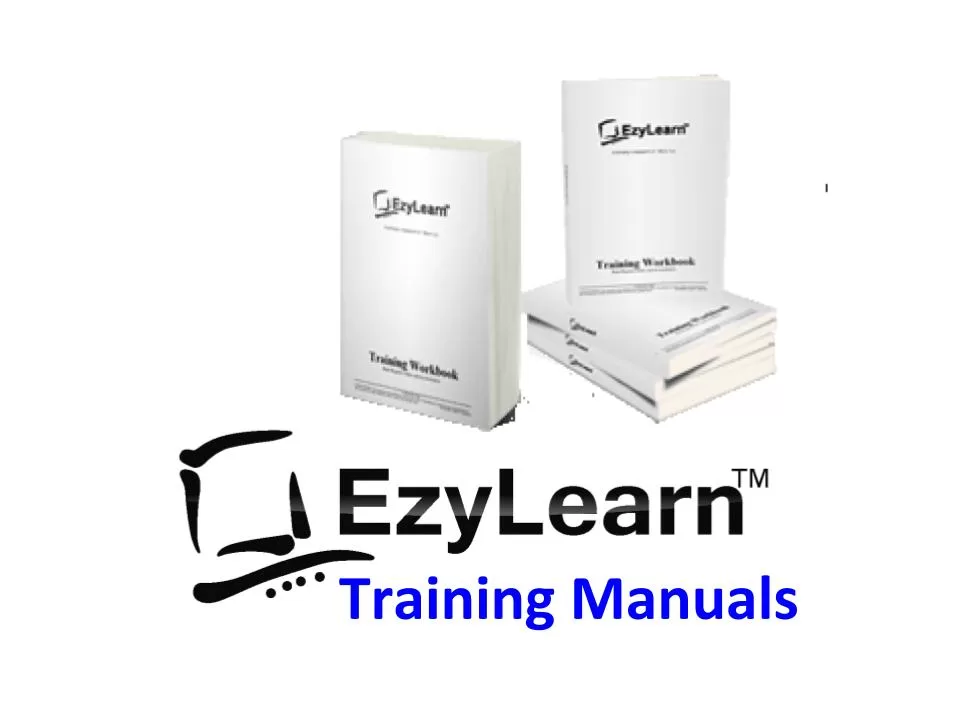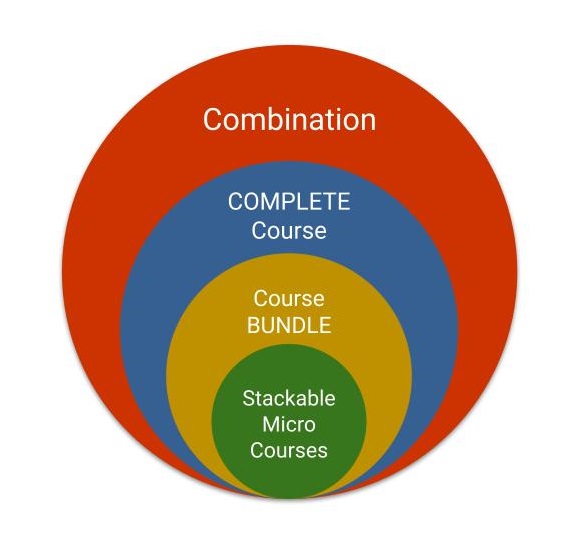Description
Microsoft Word Beginners Training Course Topic Outline
- The rulers, tab markers and indent markers
- First line and hanging indents and paragraph formatting options
- Page formatting, paper size, orientation, margins etc
- Centering and other alignment
- Line spacing
- Bullets and numbering
- How to create and edited numbers lists
- Using various symbols as bullets and changing spacing
- Borders, shadow and internal shading
Paragraphs
This topic is one of the hardest concepts to master for those starting out using Microsoft Word, yet it is a fundamental skill that helps you master other like tabs, indenting, and even advanced tools like styles and templates.
Topics include understanding how the Enter key separates each paragraph and that a line with nothing in it except the enter character (also called carriage return) can contain paragraph formatting. You’ll learn how to select paragraphs to change their paragraph formatting (different from font formatting).
Line spacing and the amount of space before and after a paragraph can also be applied using paragraph formatting tools.
Borders and Shading
This is a very simple tool to use initially, but it can get more confusing depending on “what” you want to apply the formatting to. You can apply the formatting to text, paragraph(s) or entire pages.
Topics Covered: Understanding the tool buttons on the borders and shading toolbar, applying borders to paragraphs that contain indenting, and to several paragraphs at once.
You also learn about different shading options (again, you can get different formatting for text and paragraphs) and learn how to combine text and paragraph shading for that added effect in your documents.
Bullets and Numbering
These tools provide a great way to make the information in your document easy to read. It also helps to highlight the main points and can show you main topic headings and sub-categories.
You’ll learn: How to start using bullets and numbering using some automatic tools (this is an easy way to get started and it also teaches you how to deal with automatic bullet and number formatting if it happens and you don’t want it to).
Change the type of bullets or numbering used (including the use of letters), edit and existing numbered list (to insert points in the middle) and get an introduction to how numbering styles are used (Styles are covered in more detail in a later Word module).
Learn how to change the spacing between the margin and the bulletted list and between the bullets and the text. This is particularly important if you are going to work with large bullets.
CASE STUDY: Microsoft Word Beginners Courses Outcome
By the end of these three Beginners Word courses you’ll be able to create a professional looking letter like a Cover Letter that goes with your resume or a Sales Letter that a business sends to prospective customers.
The final workshop includes all the skills taught in the 3 beginners Microsoft Word courses and enables you to clearly identify important parts of the document as well as layout formatting to look like a personal or business letterhead. See the image for an example of the end result.
[gravityform id=”1″ title=”true” description=”true”]