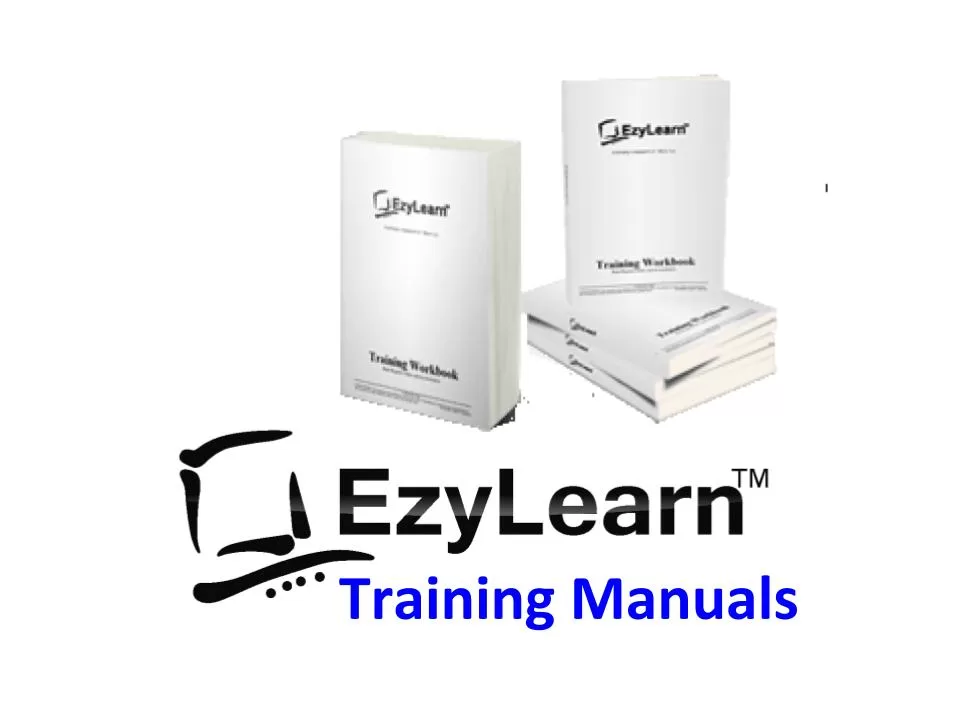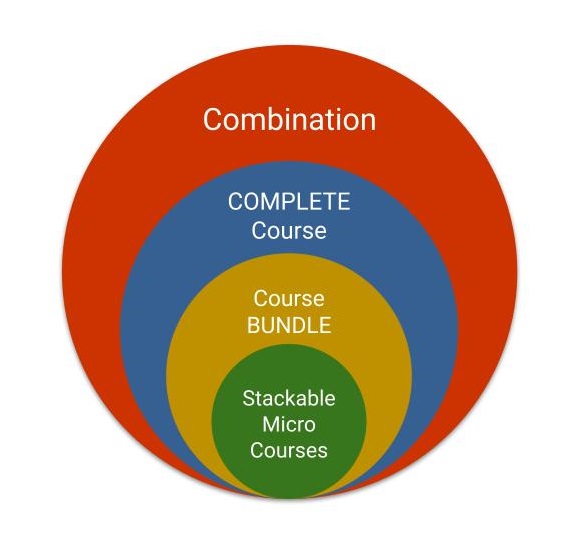Description
Microsoft Word Beginners Training Course Topic Outline
- Understanding the Microsoft Word screen and navigating around it
- Different Views of Word documents
- Editing text using a keyboard, mouse and shortcuts
- Selecting text using mouse and keyboard and looking at text options
- Quick Commands and Ribbon Section options
- Downloading, saving and opening files and basic file management
- Zoom
- Finding and replacing text
- Overtyping and Inserting when typing
- Non printing character and show/hide
Navigating the Word Screen
Get to know the name of all the different parts of the screen and what they do, including toolbars, menu bars, task pane, status bar etc. Customise your screen so that it is familiar to your preferences, including turning toolbars on/off.
Change the measurement units, recently used documents and personalised menu settings. Change the zoom and understand that it only affects how you see things on the screen as opposed to how the document prints out.
Understanding the Open dialog box and how to look into different folders to find a file and open it. Once the file is open you’ll learn how to get some fundamental information about that document, including how many pages and sections are in the document.
Editing Text
Understanding the mouse and text cursors and where text appears when you start typing. Move the text insertion point using both the mouse and keyboard, and move even faster where you want the text cursor using the Ctrl key in combination with the direction keys (also called Arrow keys).
Use the page up, page down, home and end keys to move around your document even faster. Learn how to edit and delete text using the Backspace and Delete keys,
Non-Printing Characters
Learn how the Enter, space bar and tab keys put a “non-printing” character on the screen. These characters do not print, but can be edited just like normal letters and numbers (in other words the can be deleted).
Saving Word files
Understand how to save files, where files are stored and file names, also learn the keyboard shortcuts for this command. Understand the principles involved in saving a file for the first time, subsequent saves and using Save as.
Selecting text
Learn how to select text using the mouse, keyboard and the Select All command. Learn how to undo any changes you make because new users to Word will often accidentally delete text and the best way to get it back is to Undo it. Learn about the 3 ways of Undoing.
Understand where the selection bar is and use it and a combination of clicks, double-clicks and tripple clicks to select words, paragraphs and the entire document. Learn also about some common problems that people encounter when selecting text.
Use the SHIFT key on the keyboard to select text and combine it with other keys to select large amounts of text quite quickly. The more you learn to use the keyboard shortcuts, the faster it will be to create and edit your documents.
Get the Training workbook and Course Exercise files for this course for free. (Free Workbook)
[gravityform id=”1″ title=”true” description=”true”]