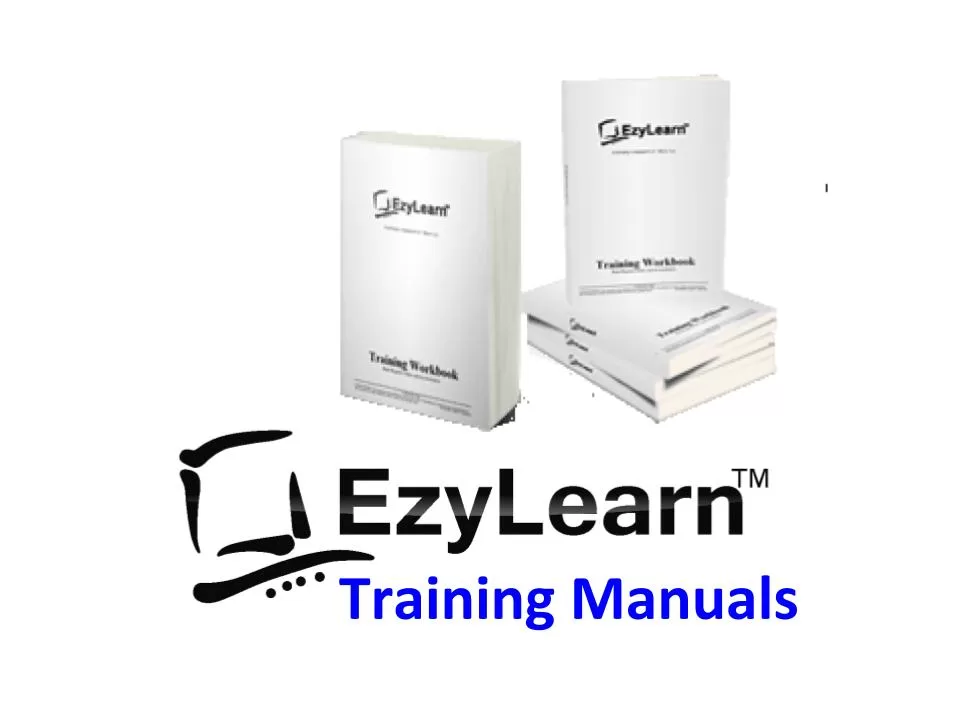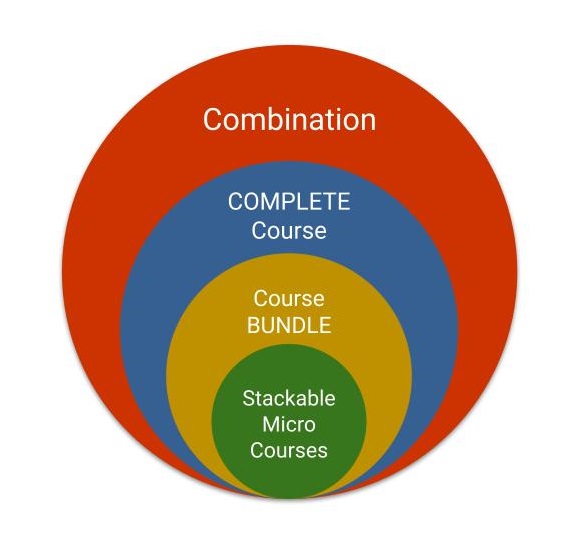Description
Uses for and working with spreadsheets
- The Excel screen including toolbars, formula bar, name box
- Column and row headings
- Workbooks and Sheet tabs
- Uses for Excel (Worksheet, Database & Charting)
- Navigating around a spreadsheet using keyboard & mouse
- Moving between workbooks
- Selecting (or highlighting) cells, columns and rows & entire spreadsheets
- Entering information into workbooks
- Resizing columns.
Learn more about Microsoft Excel Beginners Course 301
Columns, Rows and Cells
- Selecting information: Understanding the mouse cursors used within Excel,
- how to select cells, columns and rows and
- multiple ranges of information,
- how to select cells using the keyboard.
- Copy and Paste: Drag and drop, cut, copy and paste in a worksheet and
- from one worksheet to another and even
- between different software programs.
- Editing cells: Typing and entering information,
- editing existing information and entering the changes,
- using the status bar information,
- escaping out of cells.
- Changing column width and row height for single and multiple columns as well as
- making all the columns the same width and using AutoFit.
- Database: Creating a simple database,
- understanding simple database structure (ideal knowledge for mail merge with Microsoft Word),
- inserting and deleting columns,
- using Undo and Redo options.
- Autofill: Automatically fill numbers, dates, number patterns, days, months and years and much more.
- The fast way to insert sequential numbers and words.
- Learn date formatting (this forms the basis for future calculations based on date format).
Learn more about Microsoft Excel Beginners Course 302
Formulas, Functions and Formatting
- Formulas: Entering formulas using the keyboard, arrow keys and the mouse,
- Understand the importance of relative cells references,
- common formula errors,
- using multiplication and division and how to combine two formulas in one.
- AutoCalculate: Get quick additions and basic functions quickly without having to enter formulas.
- Learn Functions: Introductions to functions and function syntax,
- Autosum, Autosum for several and selected ranges
- Learn other basic functions like Maximum, Minimum, Average and more…
- Functions: Sum function in more detail,
- using the formula bar and editing functions,
- using the F2 key, using Autofill to save a lot of time copying (or filling)
- functions using relative cell references.
- Formatting: This effects the way your spreadsheet looks,
- formatting of lines, colours, shading, and even the format of text and numbers.
- Currency formatting, date and text formatting,
- Merging cells and centering,
- Alignment formatting and text control within single and merged cells,
- Fill colour, font colour and Borders.
- Advanced formatting: Autoformats that allow you to quickly make your spreadsheet look very professional,
- Repeat last action, and format painter make it faster for you to duplicate commands and formatting,
- Using format painter with entire spreadsheets to apply multiple formatting in just a couple clicks.
Learn more about Microsoft Excel Beginners Training Course 303
UPGRADE option: COMPLETE Excel Course Package
 Want to learn as much as possible about how to use Microsoft Excel from basic to advanced certificate skills?
Want to learn as much as possible about how to use Microsoft Excel from basic to advanced certificate skills?
Explore the Complete Microsoft Excel Course package and get all 9 skill levels in one discounted course price.